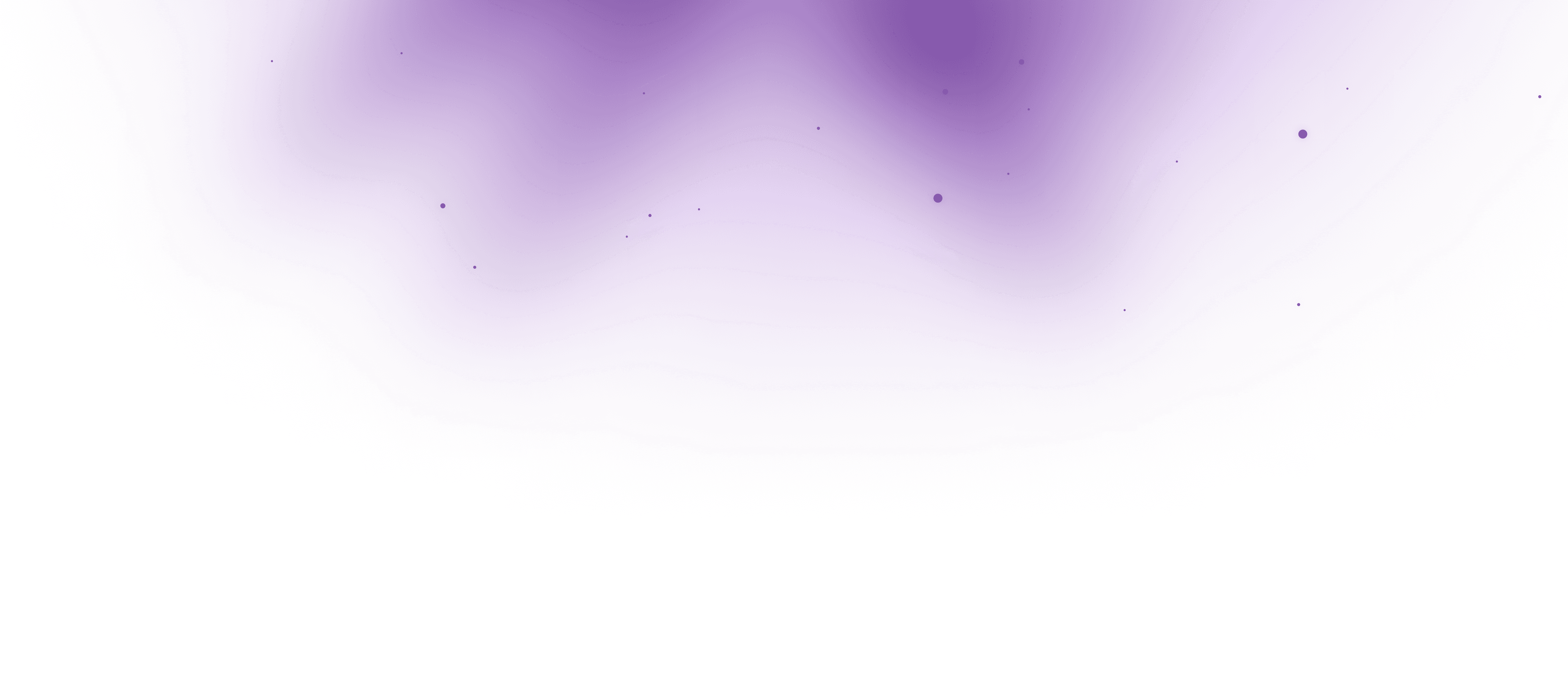
Installation
Get started with the PlaySolana-Unity.SDK by setting up your development environment and importing the SDK into your Unity project.
Prerequisites
Before installing the PlaySolana-Unity.SDK, make sure you have the following prerequisites:
- Unity Editor (version 2021.3 LTS or later is recommended)
- Unity Hub for managing Unity versions and projects
Installing Unity
If you do not already have Unity installed, follow these steps:
- Download and install Unity Hub
- Open Unity Hub and go to the Installs tab
- Click Add, then choose the latest LTS (Long Term Support) version available (we recommend
2021.3 LTSor newer)
Once Unity is installed, you can create a new project or open an existing one to start integrating the PlaySolana-Unity.SDK.
Installing from the Unity Asset Store 🔜
To import the SDK from the Unity Asset Store:
- Open the Package Manager (
Window > Package Manager) - Navigate to the My Assets tab
- Locate PlaySolana-Unity.SDK in your asset list
- Click Download, then follow the on-screen steps to import the package into your project
Installing from Github URL
To import the SDK from the Github URL:
- Open the Package Manager (
Window > Package Manager) - Click the
+button - Select "Install package from git URL"
- Paste the following URL:
PlaySolana-Unity.SDK Github URL
https://github.com/playsolana/PlaySolana.Unity-SDK.git
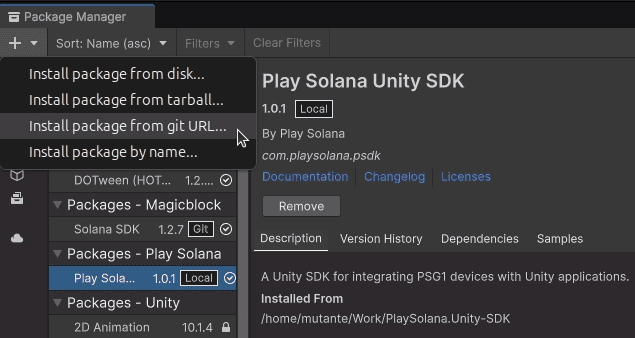
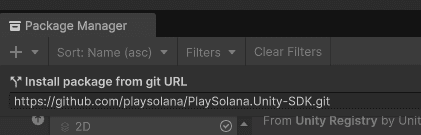
To verify if the SDK was successfully installed:
- Check if the PSG1 Simulator is displayed in the Simulator menu inside the Unity Editor
What's next?
You’re now ready to start building for the PSG1. Explore the following guides to continue:

